Description
This article provides solutions for several common unclear image problems, which usually include: low quality, whole image is blurred, edges of image are not clear, etc.
Note:
Before the troubleshooting of the unclear image issue starts, we strongly recommend that the camera firmware should be upgraded to the latest version, which will optimize algorithms for displaying images.
Issues
1. Low image quality
2. Whole image is blurred
3. Edges of image are not clear
4. Others
Resolution
1. Low image quality
When the object in the image can be recognized, but not clear enough, it is usually caused by the following two points.
1.1 Primary/Secondary stream
Please make sure that the primary stream is displayed in the web page/NVR/CMS/VMS Enterprise. The secondary stream usually has a default lower resolution, so the image quality will be not good enough.
1.2 Low bit rate
The low bit rate will also cause the unclear image. Our default recommended settings of primary stream are as follows, you can increase the bit rate and the resolution, and turn off the smart stream of the primary stream to check if the quality improves.


1.3 Free plug-in issue
When using free plug-in browser to displaying five million pixels images or above, the image will be not good enough due to the free plug-in performance restrictions. You can use the IE browser or Edge's IE mode to view it for better performance.
2. Whole image is blurred
If the whole image is blurred, there are usually the following situations.
2.1 Out of Focus
A. Most of the blurry image issues are caused by out of focus, you can directly initialize the lens, let the lens refocus, or if you are using a motorized lens, you could try to focus manually in the Image Config of Live View interface.
2.2 Dirty lens cover
If above steps still don't work, we should consider whether the lens protective cover is dirty, causing the blurred picture. You can wipe the lens cover with a soft cloth to ensure that there are no water droplets, dust and water mist attached.
You can also temporarily remove the lens cover to determine whether it is the problem comes from it.

Dirt Attached

Cleaned
If there is still an issue, you may need to preliminary check whether there is any obvious anomaly of the lens. If it’s a hardware issue, please create a ticket to get help from Milesight Support Team: https://support.milesight.com/support/tickets
2.3 Foggy weather
If there is a foggy weather around the camera, you can try to enable the Defog Mode.

2.4 Vandal-proof mini dome
All-grey images usually occur when a vandal-proof mini dome camera removes the foam pad and attaches the lens cap directly. At this time, infrared reflection will cause overexposure, please confirm whether the foam pad is in good condition.

2.5 Moisture issue
If the moisture inside the lens causes the blurring of the image:
According to our research, the moisture mainly comes from 2 ways, the transportation and the weather during factory assembling. Now, we have taken some corresponding measures: packing boxes, changing desiccant, and upgrading factory environment.

If the camera was shipped after April 2022, please confirm whether the camera has been disassembled during the installation/use, causing the camera’s airtightness to decrease. When continuous heavy rain causes water vapor enter the camera, accompanied by the large temperature difference between day and night, so that the water vapor condenses into fog and attaches to the lens.
And now for the issue you encountered, according to our experience, the moisture could be removed through manually enabling the IR LEDS for 24h-48h, most of them would vanish within 1 day, some even few hours, others might take 2 days. so we recommend you to enable the IR LEDs continuously. 
If the moisture is changing into big drops of water, it’s recommended to open the camera, using the wiping cloth to remove the water and blow inside with hot wind, then enabling the IR LEDS for 24h-48h. After these steps, the moisture problem can be solved.
For PTZ bullet models, you can temporarily change the working mode of the fan to Constant to accelerate the removal of water mist, and then change it to general after the water vapor is completely eliminated.
2.6 Lens issue
If the camera is out of focus and stuck on Z03 page, and it doesn’t work when you zoom the camera. It is probably a hardware problem, the lens is stuck. You could create a ticket to get help from Milesight Support Team, please remember to send the MAC address and the screenshots of the camera web page: https://support.milesight.com/support/tickets
3. Edges of image are not clear
If the middle of the image is displayed well, but the edges of the image are a little unclear, it is usually caused by the following two points.
3.1 ROI Region 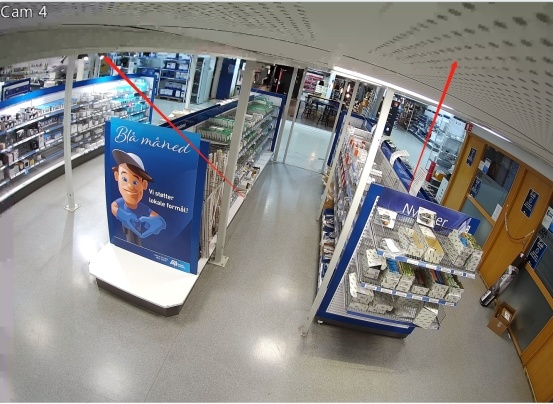

Please check whether the ROI function is enabled. Usually, we only recommend enabling this function when the network environment is not good enough and there is a key area need to be monitored. At this time, more network bandwidth will be allocated to the ROI area, and the bandwidth of network in the area not within the ROI range will be reduced, then cause the blurry image. 
3.2 Fisheye camera
If it’s a fisheye camera, this is normal. Because the fisheye camera is equipped with a special lens with an ultra-wide angle and the field of view is 180 to 270 degrees, so it needs to correct the distorted image. All panorama cameras will slightly lose edge pixels in the process of correcting the image. On higher resolution panorama cameras, the image quality will be improved.
3.3 23X PTZ dome camera
If you are using an old hardware version of the 23X PTZ dome camera, the blurred edges image in the tilt 60-90 degrees range may caused by the old version of the protective cover. We have replaced the new version of the protective cover to solve this issue.
4. Others
4.1 High contrast environment
If the camera is installed in a scene with high contrast between light and dark, you can try turning on WDR to improve the clarity.


4.2 Motion blur
You can enable the Reduce Motion Blur.
4.3 Software reset
If the above steps do not work, you can try a software reset to check if it works.
If the reset do not solve the problem, you could create a ticket to get help from Milesight Support Team. https://support.milesight.com/support/tickets
——————END——————
